Have you been given a storage booster as a gift, but not quite sure how to redeem it? Then look no further as we walk you through how to redeem your booster and increase your storage allowance!
The following steps apply whether you already have an animation account with us, or are trying us out for the first time:
- If you have not already done so, please head on over to app.cloudstopmotion.com and click the middle 'Sign in' button
- Assuming you have an account, simply log in and jump ahead to Step 3.
- If you do not already own an account with us the easiest way to create a new account and log in is by using the top 'Sign in with...' Google or Microsoft single sign on portal buttons, depending on your preference (this will use your Google/Microsoft 365 log-in identity for the new account, saving you having to make a new username/password combination - although you are of course welcome to do this if you prefer)
- When you are taken to your Animating Dashboard, you will see a user profile icon in the top right corner of the screen. Clicking here produces a dropdown menu with the option to 'Manage your account' - click this link
- Underneath your usage summary and paid plans area you will find a 'Storage boosters' section, with a '+Apply booster' button immediately below. Click this button and proceed to input one of your booster codes
- Your storage allowance should instantly increase and the expiry date will show as 2 years from the date of redemption
- You are then free to head off and animate with us!!
We hope the above information is enough to help guide you through the process. However, for further assistance we have included the following screen snippets to help you locate the icons/links/buttons mentioned:
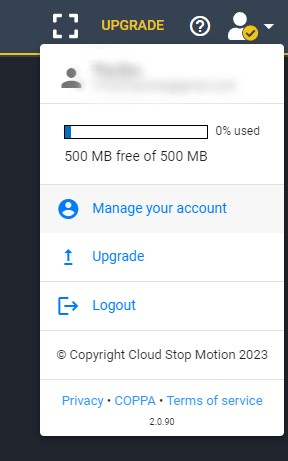

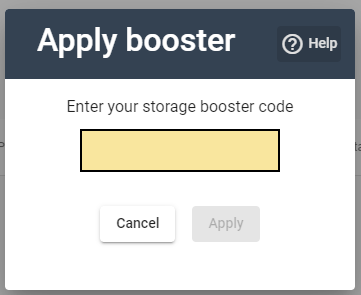
Walk-through screen snippets for help:
Once logged in, please click the user profile icon in the top right:
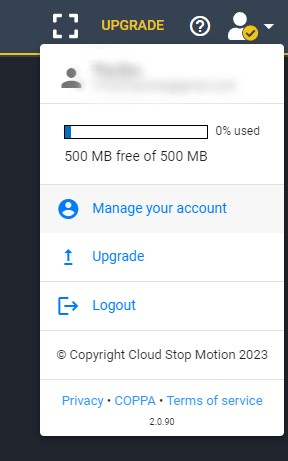
Once inside your account management area, scroll to the bottom to find your '+Apply booster' button:

Enter your 8-digit booster code and watch as your storage allowance instantly increases!
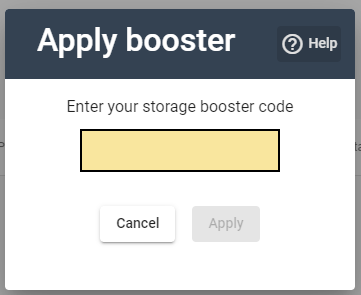
This Knowledge Base article has been written for use with Cloud Stop Motion Version 2.0.90 - if the above information does not help as expected, please either contact us by email at animate@cloudstopmotion.com or search the Knowledge Base for any updated articles. Thank you
