Made an example project to get your students started and want it to appear on their dashboard? Read on and discover how easy it is to do just that!
If you're a subject lead taking new cohorts of students each term, then having an example projects is a great way to help get everyone up and running to make the most of their time with you.
Cloud Stop Motion makes it easy to copy projects/movies between users for just this reason. All you need to do is follow the few simple steps outlined below and you'll have your project ready to open in your new student animators dashboard within moments.
Happy animating!
Steps to copy projects between users within an Organization:
Log on to your organization account (as an Admin or Teacher level user) and click on the user whose project you would like to copy
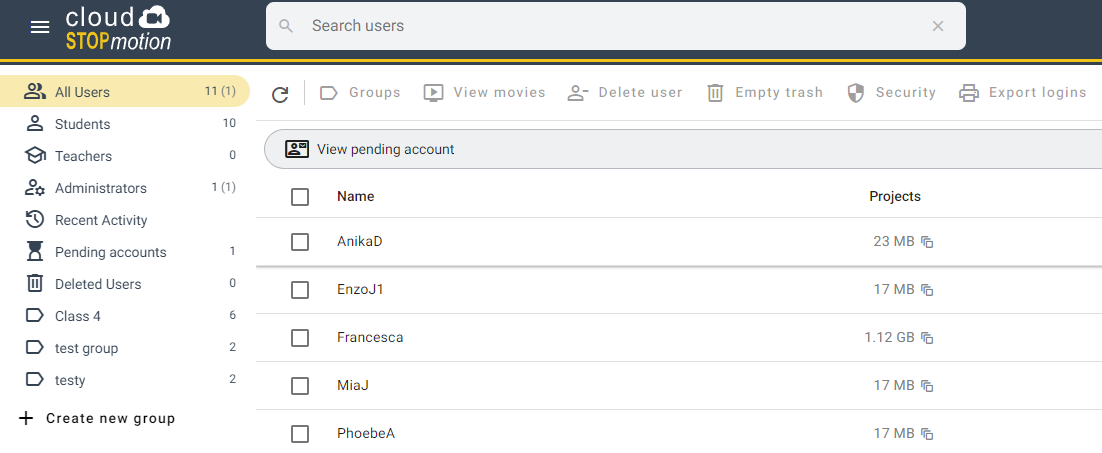
Once inside the user's account area, select the project you would like to copy by clicking the empty checkbox to the left, then locate the downward left arrow icon to the top right of the list of projects and click to Copy 1 item to another user (you may select more than one project to be copied as necessary)
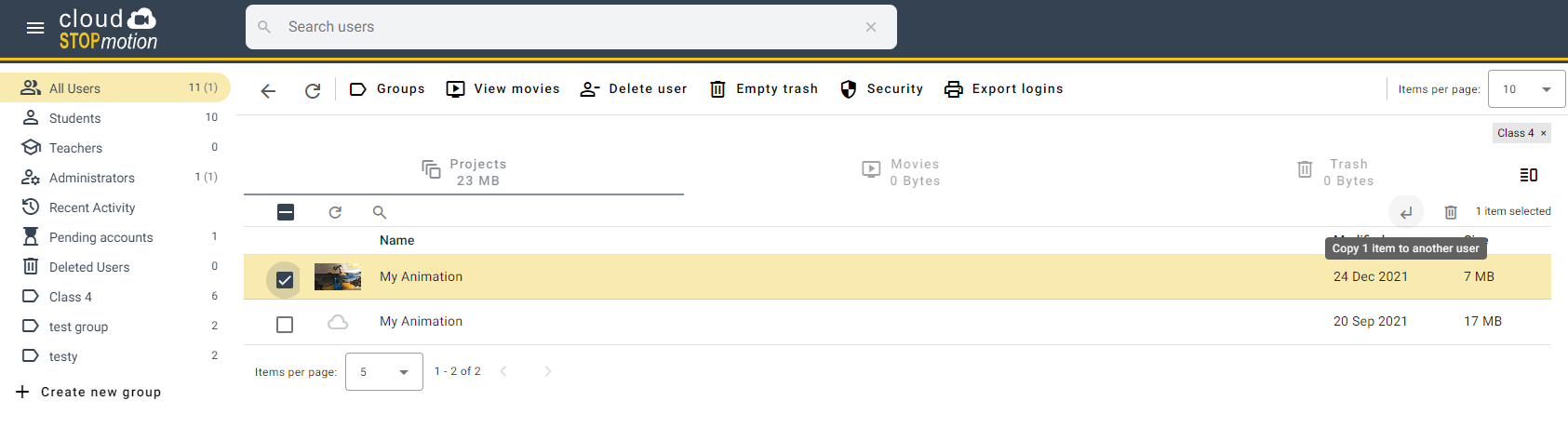
A new dialog box will appear allowing you to select which user(s) you would like to copy the selected item(s) over to. Make your selection and click Start copy
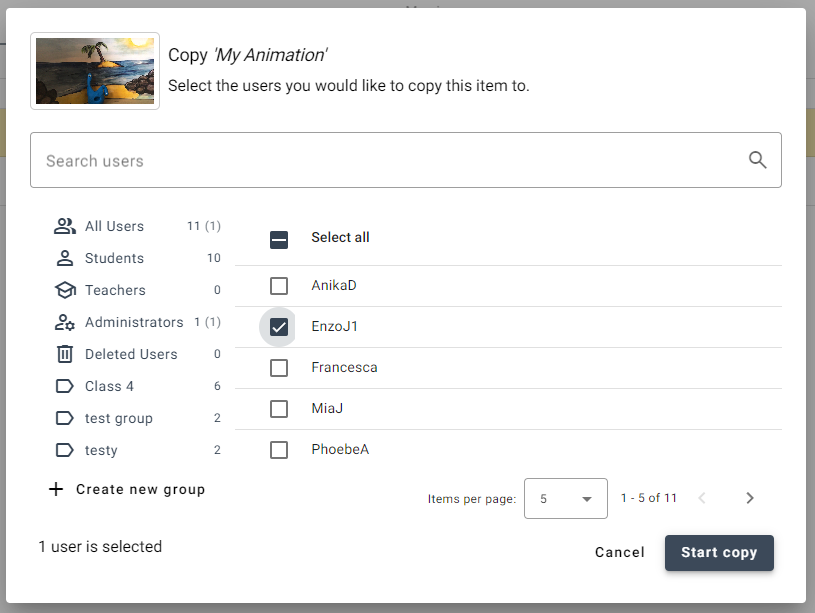
Once the start button has been clicked a progress box will appear. You are free to click the Dismiss button and carry on with other work in the admin console without fear of stopping the process - the item(s) will continue to copy to all selected users in the background as long as you stay logged on and keep the browser open.
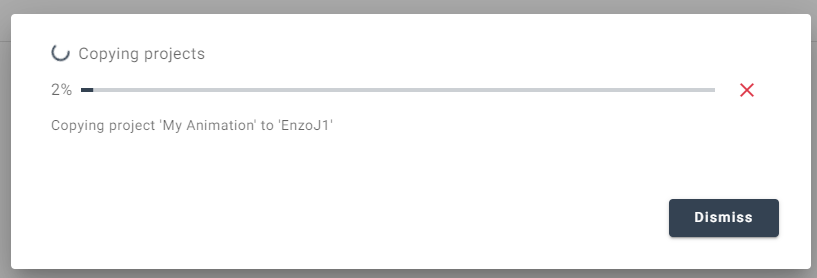
That's it! Your selected items will now complete the process of being copied, and your selected users will now have the project available to edit within their own animation dashboard area. They will not need to log out for this to appear, however if they are sat on their animation dashboard screen waiting for the project then they may need to refresh the page to see that it has landed in their account area.
